Common Issues In DS4Windows?
Do you want to Play games with PS4 Controller and facing Not Detecting Issues in DS4Windows? This article is for You! Stay tuned till the end and we will cover you all the possible solutions for this problem. Visit DualsenseX page to download another similar tool like ds4 to use PS5 Controller on PC.
1. DS4 Windows Not Detecting PS4 Controller
You might face the issue ds4 windows install failed or ds4 windows keeps disconnecting or not detecting PS4 or PS5 controller. In this section, you will fidn all the possible solution for these types of issues.
Possible Solutions
1. Check The Version of DS4 Windows:
Check The version of your Ds4windows that you must not be using an older version. Download the latest version of ds4windows by rayochan7. The current and latest verison is 3.3.3. Download this verision in your system and try to connect the ps4 controller again.
Below is the screenshot of latestverison of ds4windows v3.3.3 You can confirm it by the colored gaming controller logo at top left corner in the screen. The older versions logo was of full black colored. So this is the main difference between an older version and latest version

This is the screenshot of older version of Ds4windows. You can see the black icon here in the screenshot.
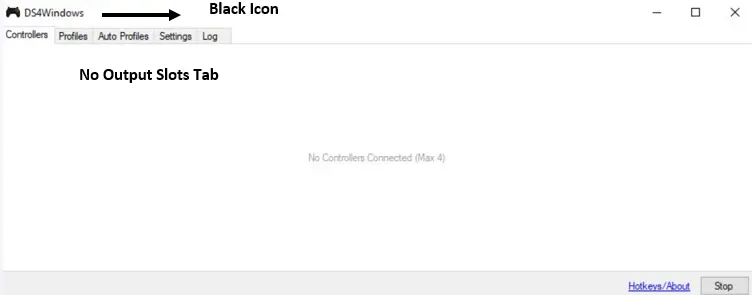
2. DS4Windows is Not Running
If you see a Start button in the bottom-right corner of DS4Windows, it means the app is not running. Just click Start to turn it on. Once it’s running, your controller should work.
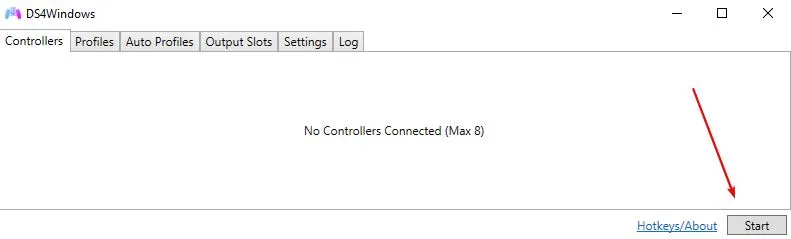
3. Check If Your Controller Is Properly Connected
Make sure your PS4 controller is connected to your PC, either by USB cable or Bluetooth.
How to check:
- Go to
Control Panel > Devices and Printers. - If the controller doesn’t show up, it’s not connected properly.
Let’s fix that depending on how you’re connecting it.
4. Fix Connection Issues (USB Method)
If you’re using a USB cable:
Things to check:
- Try a different USB cable. Make sure it supports data transfer, not just charging.
- Use another USB port on your PC.
- Avoid using USB hubs or extension cables for testing.
Then:
- Restart your PC.
- Open DS4Windows and see if it detects the controller.
5. Fix Connection Issues (Bluetooth Method)
If you’re connecting via Bluetooth:
a. Use the correct pairing method:
- Press and hold the PS + Share button on the controller until the light starts blinking.
- Go to your PC’s Bluetooth settings > Add Bluetooth Device.
- Look for “Wireless Controller” and pair it.
- Once paired, check if it works in DS4Windows.
Tip: Don’t use the “Add a Device” popup from the taskbar — it doesn’t always pair the controller correctly.
b. Use a good Bluetooth adapter:
- Built-in Bluetooth sometimes causes problems.
- Try using a USB Bluetooth adapter with Bluetooth 4.0 or newer.
c. Can’t reconnect after restart or sleep?
- Try a different USB port for the adapter.
- Update the Bluetooth adapter driver.
- Make sure it’s not a cheap or low-quality adapter.
6. Re-Enable the Controller in Device Manager
Sometimes the controller gets disabled accidentally.
Steps:
- Press
Windows + Rand typedevmgmt.mscto open Device Manager. - Go to Human Interface Devices.
- Look for HID-compliant game controller.
- Right-click and click Enable (or disable and then re-enable if already enabled).
- Reboot your PC and try again.
7. Uninstall and Reinstall DS4Windows
If nothing works, reinstalling DS4Windows can fix hidden problems.
Step 1: Uninstall
- Go to Control Panel > Programs and Features.
- Uninstall anything named DS4Windows or Nefarius Virtual Gamepad Driver.
- Delete the folder where you extracted DS4Windows.
- Press
Windows + R→ type%Appdata%→ delete the DS4Windows folder there too.
Step 2: Reinstall
- Download the latest version again.
- Extract the ZIP.
- Run the DS4Windows.exe file.
- Choose Appdata when asked where to save settings.
- Follow the setup steps.
- Don’t forget to install .NET Runtime if prompted.
- In DS4Windows settings, check Hide DS4 Controller to avoid double input.
8. Update Bluetooth Drivers
Sometimes, the Bluetooth driver is old and not compatible.
How to update:
- Open Device Manager (
Windows + R→devmgmt.msc). - Find Bluetooth.
- Right-click your adapter > Update Driver > Search Automatically.
- Restart your PC and try again.
9. Uninstall Game Controller Driver
This can fix bugs with the controller itself.
Steps:
- Go to Control Panel > Devices and Printers.
- Right-click the PS4 controller > Properties > Hardware tab.
- Double-click HID-compliant game controller > go to Driver tab > Uninstall Device.
- Disconnect controller > restart PC > reconnect and check DS4Windows.
10. Fix Input Delay and Latency (if controller connects but lags)
If DS4Windows is detecting your controller but it’s laggy or unresponsive:
Causes:
- Low-quality or slow Bluetooth adapter.
- Too many devices connected to the adapter.
- WiFi or other interference.
Fixes:
- Disable WiFi temporarily and test.
- Try a better Bluetooth adapter.
- Use USB extension to keep the adapter away from your PC.
- In DS4Windows, go to profile settings and reduce polling rate to 10ms or more.
- Disable data output (but this turns off vibration and light bar).
11. Controller Keeps Disconnecting?
This can happen due to:
- Low battery
- Faulty controller
- Bad Bluetooth connection
- Latency issues (see above)
Fix:
- Test with a USB cable to rule out Bluetooth issues.
- Charge the controller fully.
- Try another controller if available.
12. Controller Might Be Disabled or Hidden
Sometimes, DS4Windows can’t detect your controller because it’s either disabled or hidden.
1. Controller Disabled by DS4Windows
DS4Windows may have accidentally disabled your controller while trying to get exclusive access (usually when using the “Hide DS4 Controller” option).
To check and re-enable it:
- Press Win + R, type
control printers, and hit Enter. - Find your controller in the list.
- Right-click it > Properties > go to the Hardware tab.
- Select HID-compliant game controller, then click Properties below.
- If it’s disabled, click Enable Device.
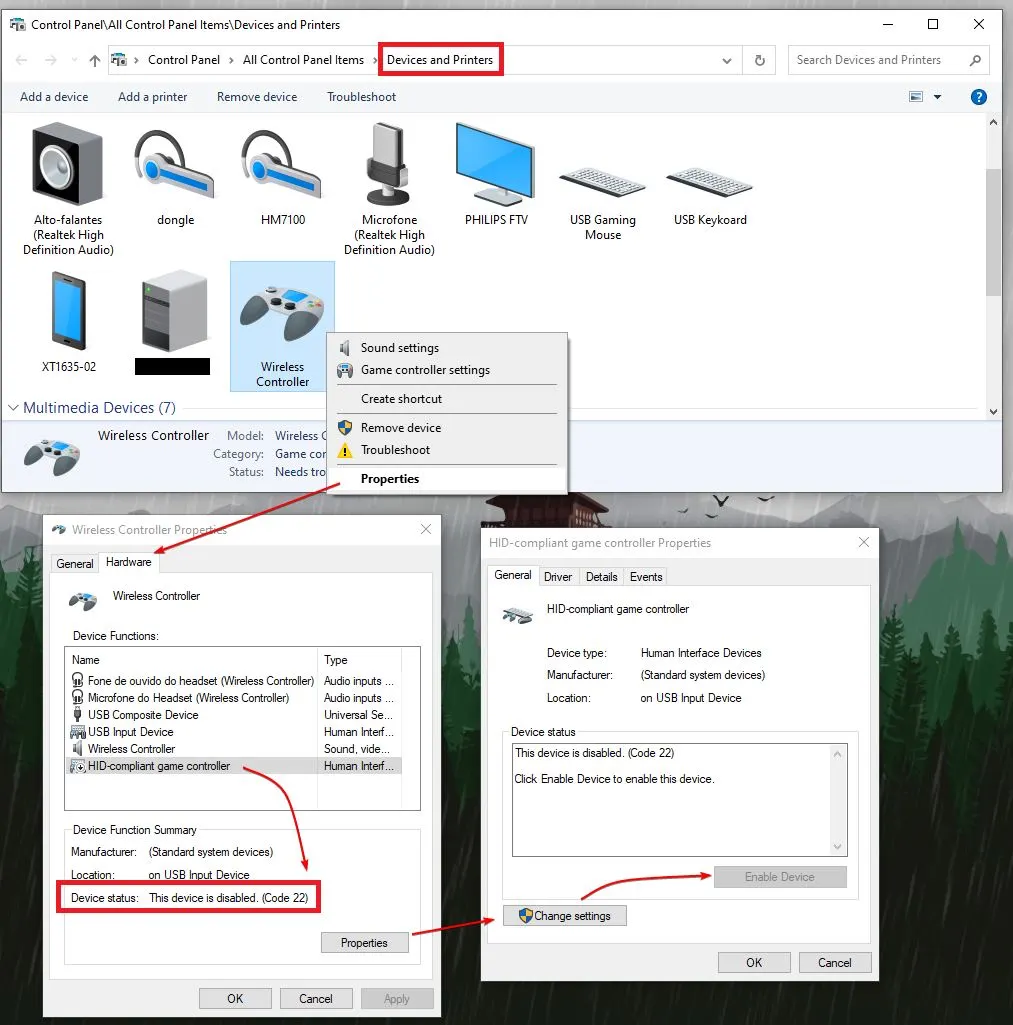
On Bluetooth: Remove and pair the controller again.
On USB: Try different ports. If the light bar keeps flashing yellow, it’s just charging—not connected properly.
2. Controller is Hidden (HidGuardian or HidHide)
If your controller:
- Is connected properly,
- Is not disabled,
- But still not detected by DS4Windows or doesn’t show in Game Controllers list —
then it might be hidden by a tool like HidGuardian or HidHide.
HidGuardian
Old versions of DS4Windows used this driver to stop double input. But support was removed in DS4Windows v3.0.8.
If it’s still installed, your controller won’t be detected.
Fix:
- Uninstall HidGuardian.
- Follow DS4Windows’ legacy uninstall guide to fully remove it.
HidHide
HidHide replaces HidGuardian. It hides your controller from Windows but lets DS4Windows see it.
Check if it’s installed:
- Go to Settings > Apps and look for HidHide.
If installed but not working:
Still not working? Uninstall HidHide and restart your PC.
Open HidHide Configuration Client.
Make sure DS4Windows is allowed in the Applications tab.
You can also try unticking Enable device hiding in the Devices tab to test.
13. Conflict With Other Tools (HidGuardian, HidHide)
If you used tools like HidGuardian or HidHide before:
a. If using HidGuardian:
- Uninstall it. It’s complex and causes issues.
b. If using HidHide:
- Make sure you configured it properly.
- If not sure, follow a guide to reinstall or reset HidHide.
These tools are used to fix the double input issue, but if not set right, they can block DS4Windows from seeing your controller.
14. Using a Fake/Replica Controller?
Some cheap copy controllers don’t show up as real PS4 controllers.
Fix:
- Try using an original Sony PS4 DualShock controller.
- Fake controllers don’t work well with DS4Windows.
That’s it! We’ve now gone through every possible reason and solution for DS4Windows not detecting your PS4 controller. Follow these one by one, and your controller should start working again.
If none of the methods helped, Please contact us or type us on contact@DS4Windows.com or check for hardware faults in the controller.
2. DS4Windows Not Opening, Crashing, or Failing to Start? Try These Fixes
If DS4Windows won’t launch, crashes after opening, or refuses to start at all, don’t worry. These common issues are usually easy to fix. Just follow the steps below.
Fix 1: Check All Required Software
DS4Windows needs certain tools and drivers to work properly. Make sure these are installed:
- Windows 8.1, 10, or 11 – Older versions may not support DS4Windows.
- Microsoft .NET 6.0 Runtime (Desktop version) – Use the version that matches your system (x64 or x86).
- Visual C++ 2015–2019 Redistributable – Install x64 for 64-bit systems or x86 for 32-bit.
- ViGEmBus Driver – This is needed for controller support. If it’s not working, uninstall it, restart your PC, and install it again.
- Microsoft 360 Controller Driver – Usually already installed if you’ve used a 360 controller before.
Fix 2: Don’t Use Write-Protected Folders
If you put DS4Windows in system folders like “Program Files” or “Windows”, it may need admin permissions and won’t work properly.
Recommended locations: Use folders like “Documents”, “Downloads”, or “Pictures” to avoid permission issues.
Fix 3: Check for Corrupted User Data
Corrupt user data can stop DS4Windows from launching. To check this:
- Close DS4Windows if it’s running.
- Go to the DS4Windows folder (press Windows + R, type
%appdata%, and hit Enter). - Backup the DS4Windows folder.
- Delete the original folder and start DS4Windows again.
- If it works now, restore your old files one by one to find the broken file.
Fix 4: Check Logs and Windows Event Viewer
Logs can help you understand what’s going wrong.
- Find logs in the DS4Windows main folder or in the
%appdata%\DS4Windowsfolder. - Look for error messages like:
- “Attempting to start the service winmgmt failed”
- “Windows Management Interface not found”
If you see these messages:
- Open Command Prompt (press Windows + R, type
cmd, and hit Enter). - Type these commands one by one and press Enter after each:
net stop winmgmtwinmgmt /resetrepository
- Restart your PC.
Or, use the official Windows installationmedia tool to repair your Windows system.
Fix 5: Disable Conflicting Apps Like RTSS or MSI Afterburner
Some programs like MSI Afterburner or RivaTuner (RTSS) can stop DS4Windows from starting, especially versions 2.0 and above.
What to do:
- Open RTSS.
- Add DS4Windows.exe to the app list.
- Set “Application Detection Level” to “None”.
- Save the settings and restart DS4Windows.
If it still doesn’t work, uninstall RTSS completely.
Fix 6: Remove the Old ScpVBus Driver
ScpVBus is an outdated driver that can conflict with the current ViGEmBus driver.
Even though DS4Windows ignores it, having both can still cause issues.
To fix:
- Uninstall ScpToolkit.
- Follow a full removal guide to delete all ScpVBus files from your system.
Fix 7: Update Windows
Outdated Windows versions may cause problems. It’s always a good idea to keep your system up to date.
To check for updates:
- Go to Settings →Update & Security → Windows Update.
- Install any available updates.
