Complete Guide to Download, install, and set up the DS4 windows from the start
Are you struggling to download DS4 Windows? Here is the complete and in-depth guide and solution to your problem. If you are just starting the Ds4windows on your pc or laptop then this ds4windows installer guide will help you and guide you completely to perform this task. Just follow the steps till the end to download ds4 tool smoothly without any error.
Download DS4Windows & Required Files
| File Name | Description | Version | File Type | Download Link |
|---|---|---|---|---|
| DS4 Installer | Main software to manage Controllers | v3.3.3 | ZIP | Download x64 Download x86 |
| ViGEmBus Driver | Required driver for DS4Windows to function | v1.22 | Driver | Download |
| HidHide | Optional tool to hide physical controller | v1.5.230 | Tool | Download |
| FakerInput | Optional tool to simulate keyboard/mouse input from controller | 0.1.0 | Driver | Download |
| .NET Runtime | Required by DS4 to run | v8.0 | Runtime | Download x64 Download x86 |
What is DS4 Windows?
Ds4 is an amazing tool which is originally developed by jays2king back in 2014. The sole purpose of this tool was to make the PS4 controller connect with the PC. But in 2016, jays2king stepped away, and it was acquired by Ryochan 7. He made it a more reliable, advanced and feature-rich tool for gaming purposes. There is also another tool like this which is now called DualSenseX. You can also download this tool from our website
Ryochan 7 added numerous features to the ds4 Windows latest version; the most prominent one is he made it to connect the DualSense PS5 controller to the PC.
Requirements to Install DS4 Windows?
| Category | Details |
|---|---|
| Operating System | Windows 11/10/8.1/7 |
| Processor (CPU) | Dual-core or better (any modern processor) |
| RAM | Minimum 2 GB (4 GB+ recommended) |
| Storage Space | Less than 50 MB |
| USB Port | USB 2.0 or 3.0 required for wired connection |
| Bluetooth | Bluetooth 4.0+ with Microsoft stack CSR and Toshiba stacks not supported |
| Required Software | 1. .NET Runtime (x64): Needed to run DS4Windows 2. ViGEmBus Driver: Emulates Xbox controller 3. HidHide Driver (optional): Prevents double input 4. FakerInput Driver (optional): For advanced keyboard/mouse features |
| Supported Controllers | PS4 (DualShock 4): Wired or Bluetooth PS5 (DualSense): Wired or Bluetooth (some features limited) Xbox-style controllers: May work (not official) |
| Connection Types | Wired: Micro-USB (PS4) or USB-C (PS5) Wireless: Bluetooth 4.0+ with Microsoft stack only |
| Low Latency Tip | Disable “Enable Output Data” in DS4Windows (disables lightbar and vibration) |
| Steam Settings | In Steam: Go to Settings → Controller → GeneralTurn off:- PlayStation Configuration Support- Xbox Configuration Support |
How To Download And Install
Here is the Complete download, Installation and set-up guide of DS4windows. Just follow the below steps and get your Controller Work seamlessly on your PC.
Download and install All the necessary Software drivers
- .Net Runtime (Required )
.NET Runtime is a software framework made by Microsoft that let DS4Windows run properly on your PC. You cannot install or run Ds4windows on your pc without this software. That’s why it is a must-have requirement.
- VeGEMbus (Required )
This Vegembus driver helps Ds4windows trick your pc into thinking that the controller you are trying to connect is an Xbox controller, not a PlayStation controller. Thats is why this driver is a must required software to use ds4windows
- HidHide (Optional but Strongly Recommended)
This software or driver hides your controller, which you have connected physically to your pc. This only shows a virtual Xbox controller to your pc by tricking it and preventing issues like double input o and duplicate button press
- FakerInput (Optional but Recommended)
FakerInput lets your controller act like a keyboard or mouse, so you can control apps or games that don’t support gamepads.
Steps To Download And Install
Go to your browser search bar and search getds4windows.com
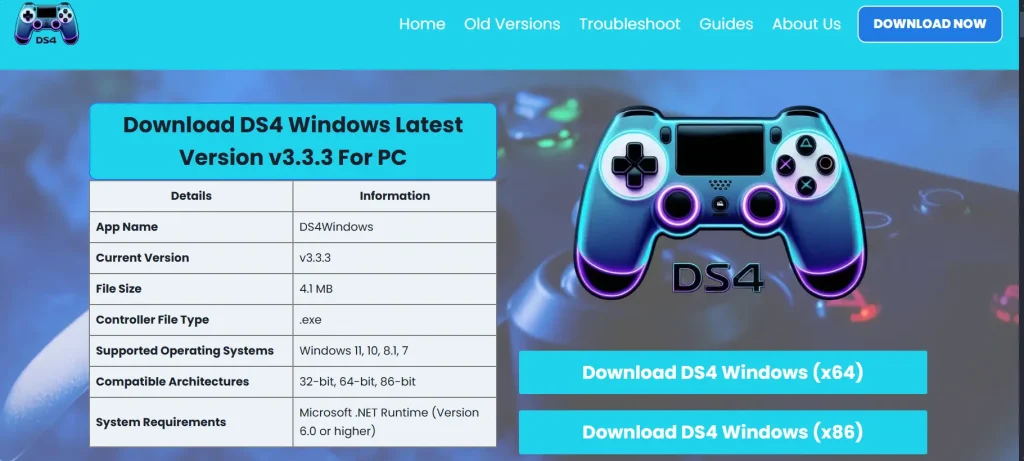
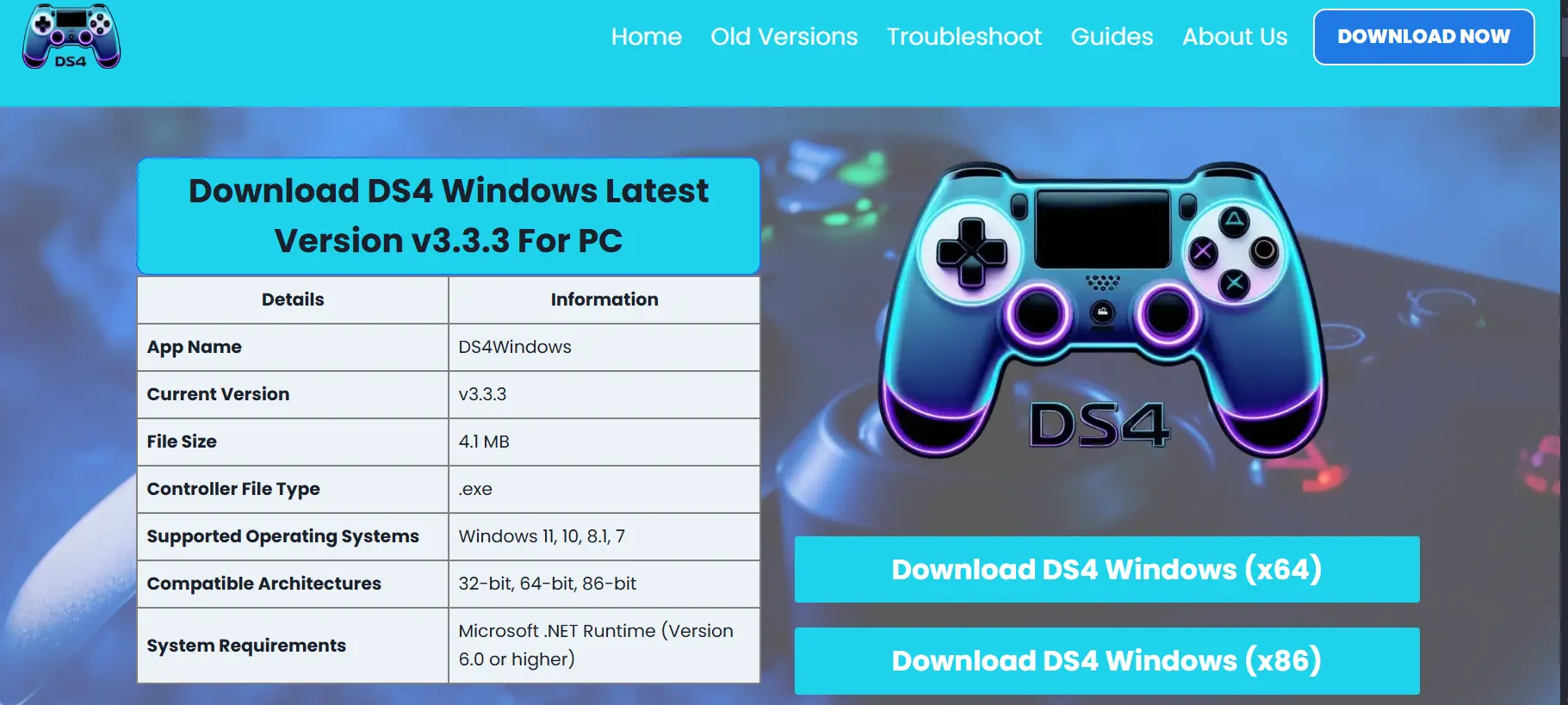
Go to the download page and download the Ds4windows file.
- Go to the download folder
- Right Click on the downloaded file
- Click on “Extract All” option and Extract the file
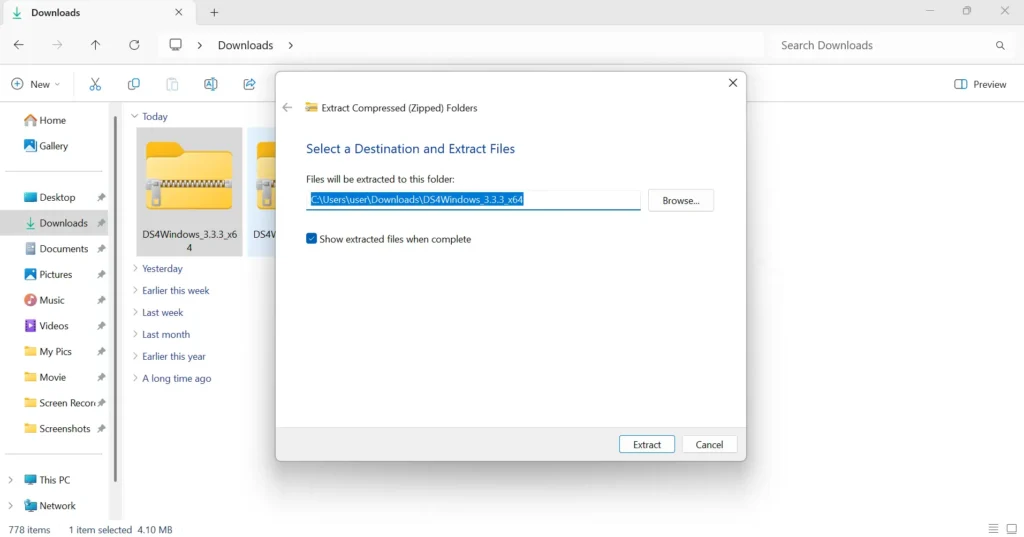
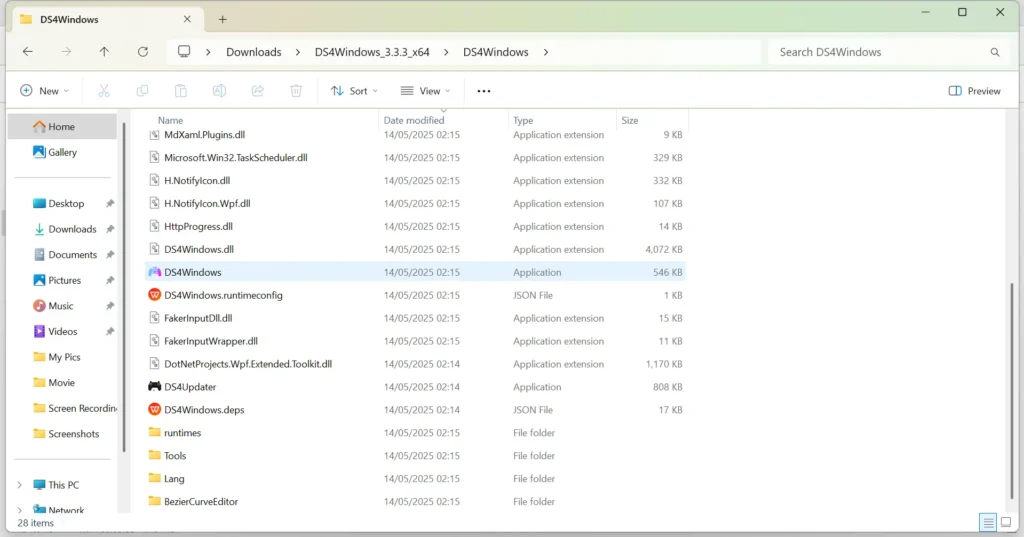
- Go to the Extracted folder and open it.
- Look for the Ds4windows Application shown in screenshot also
- Click on the App and open it.
- Also add it to the taskbar for ease
Now If you not have downloaded the .NET Desktop Runtime then you must have to download this software also. We have given the download link above in the table, you can download it from there or just download by following method
- Click On “Download it Now” option shown on the screen
- Or Click Here to Download it from the official website
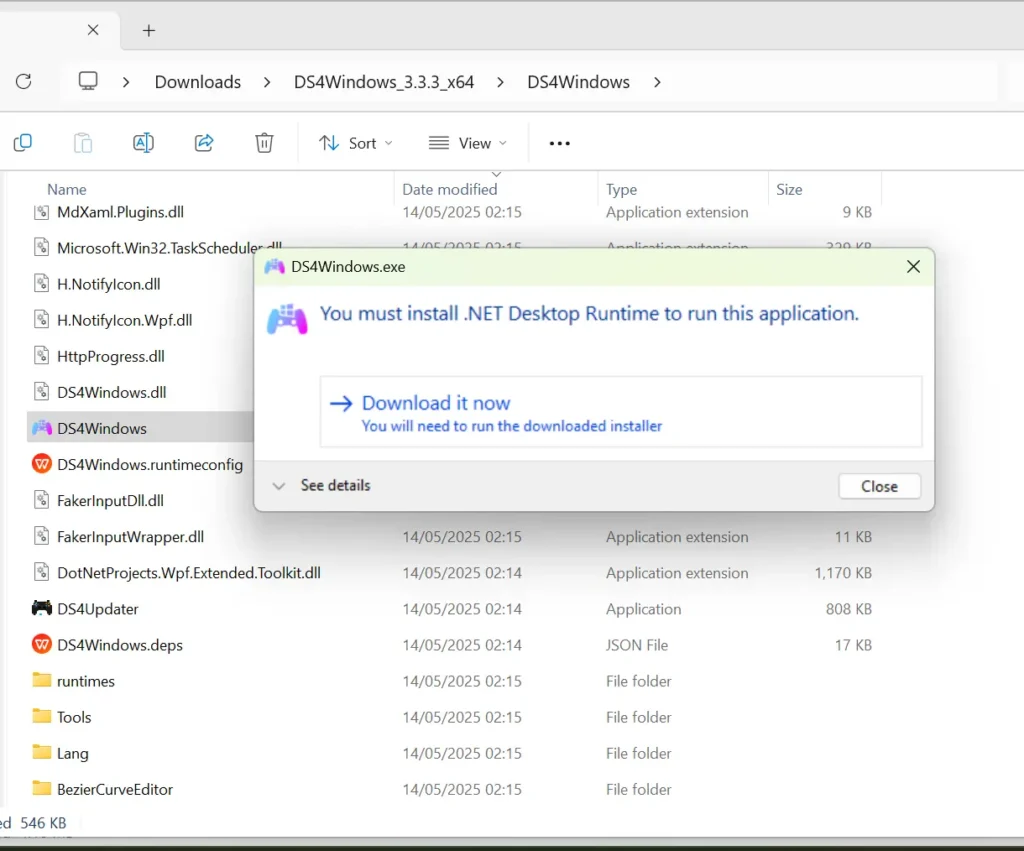
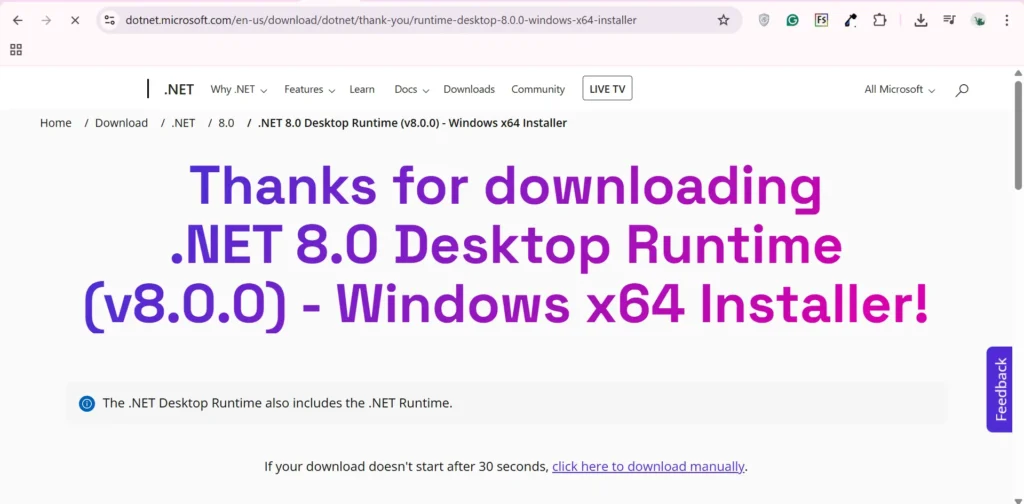
By clicking on Download button, You will get straight to the offical website and this screen will be shown to you
Now the File will be started downloading automatically. However if it doesn’t start downloading automatically, then click on the download button and do this manually and wait to complete the download process.
- Click on the downloaded file once it completed
- Open the file
- Click on the “Install” Button showing in the screenshot
- Wait for the complete installation and click on the close buttom after completion
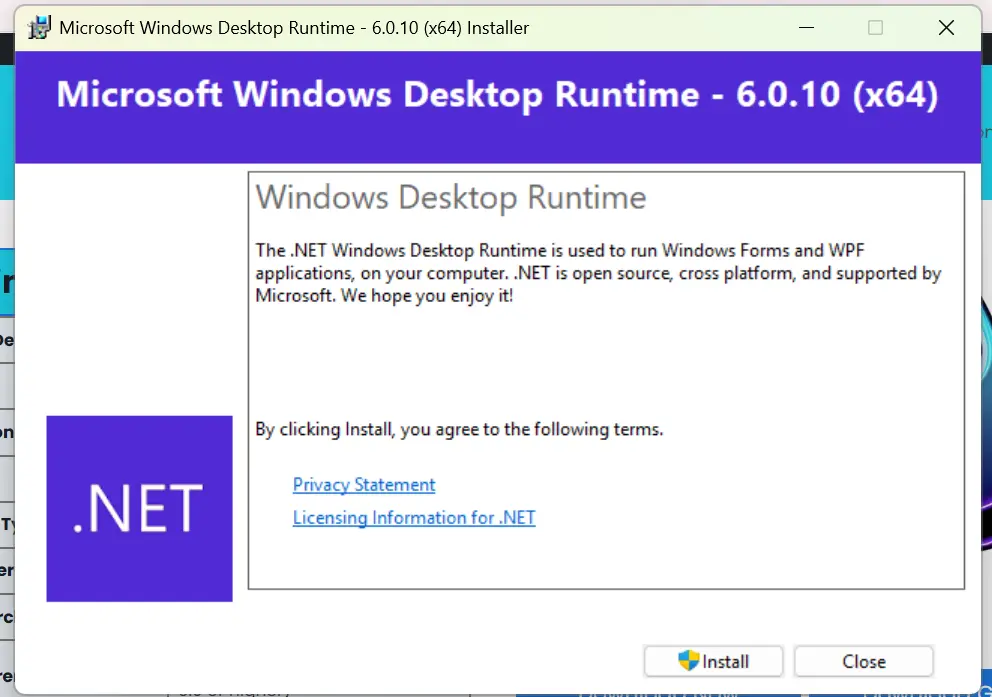
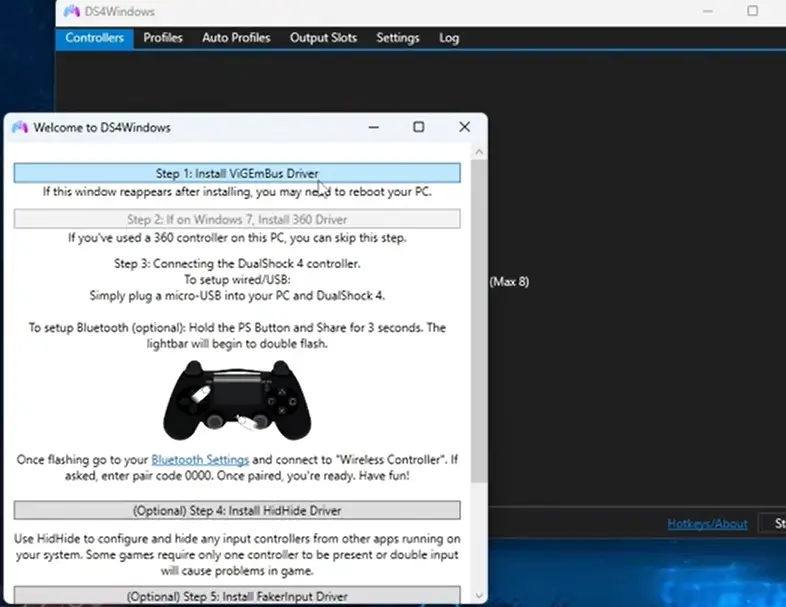
- Now Go to your download folder and Open the DS4Windows App again.
- Click on the App and this screen (shown in the screenshot) will be showed to you.
- Click On the “Install ViGEmBus Driver”.
- It will only took a second or two to install.
- Click on the Next option after it give permission to it.
- Close the Window after completion the whole process.
These Steps are Optional, If you want to explore the full potential and all the features of DS4 Windows, than Must Download it otherwise you can also leave them
- Click on the “Install HidHide Driver” to install it. This will remove the chances of error which might come while playing some games singularly
- Click on “Ïnstall FakeInput Driver” to install this Driver.
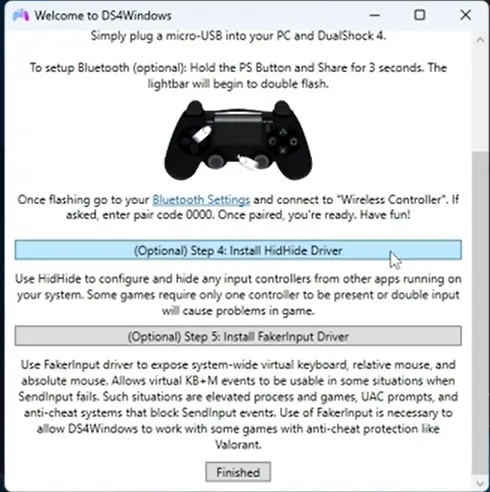
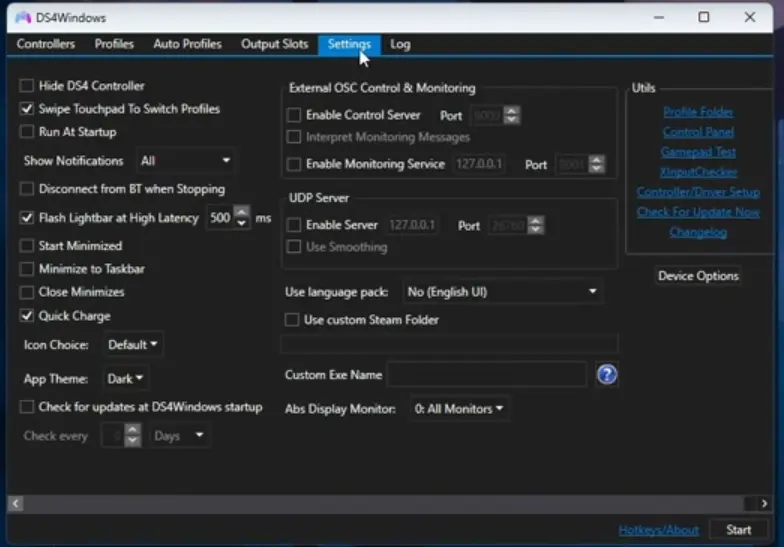
- After completion of Step 9, this screen(showing in the screenshot) will be shown to you
- Click on the settings option in the menu
- And go to the Device option showing in Botto right corner in the screenshot
Make sure that you must have Checked the Dualsense Controller support option in the list.
Now You have completed all the steps of downloading DS4windows in your PC. Go and Enjoy your favourite games!
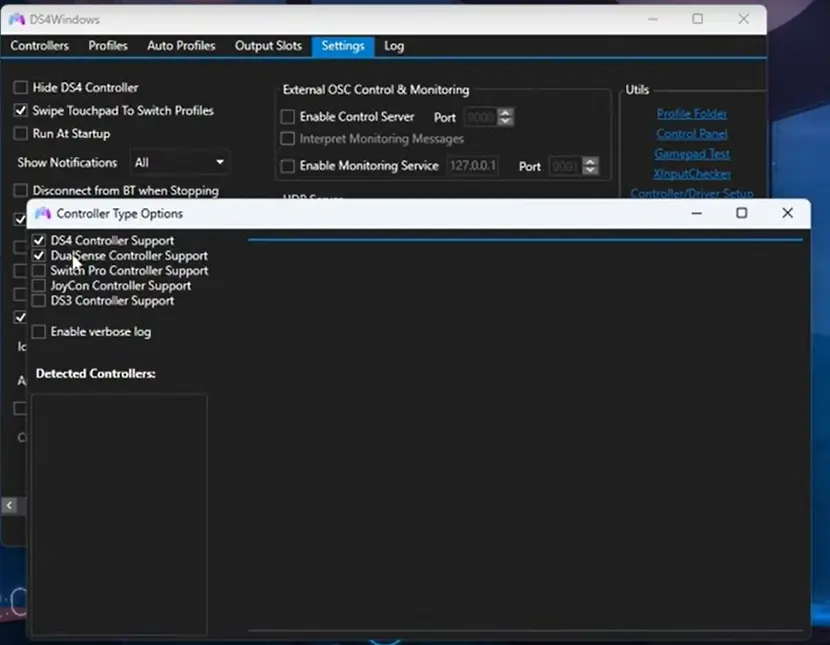
By Following the above information, the Ds4 window will be installed successfully without any error. However, if you are still struggling to download it or facing any problems, then you must check if your system fulfils the requirements of Ds4windows or not.
If you are facing some issues after installing it, then you must visit our Troubleshoot page; we have discussed all the common issues which often occur while using Ds4windows. However, if your issue isn’t there, then please visit or contact us and write us your issue through contact@getds4windows.com, and we will get back to you ASAP with the best possible solution to your problem.
Ryochan 7 added numerous features to the ds4 Windows latest version; the most prominent one is he made it to connect the DualSense PS5 controller to the PC. You Can also explore the older versions of DS4Windows and can download your favorite version as per the requirements.
