DS4Windows Drivers Guide: Install, Fix Errors & Use PS4/PS5 Controller on PC
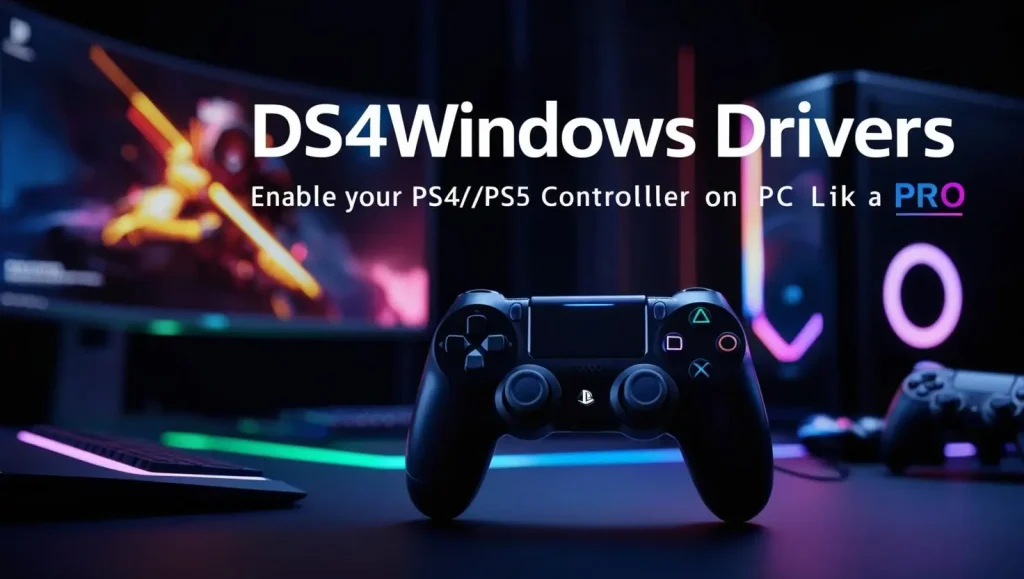
DS4Windows Driver Download Chart (With Direct Links)
| Driver / Tool | Required? | Purpose | Direct Download Link |
|---|---|---|---|
| ViGEmBus Driver | ✅ Yes | Core driver for creating a virtual Xbox controller | Download ViGEmBus |
| HidHide Driver | ⚠️ Optional | Hides the real controller to avoid double inputs | Download HidHide |
| FakerInput Driver | ⚠️ Optional | Helps bypass anti-cheat input restrictions in certain games | Download FakerInput |
| .NET 6.0 Runtime (x64) | ✅ Yes | Required framework for DS4Windows to run properly | Download .NET 6 Runtime |
| Visual C++ Redistributable | ✅ Yes | Required Microsoft system library for DS4Windows | Download Visual C++ (x64) |
| DS4Windows (App) | ✅ Yes | Main tool for connecting your PS4/PS5 controller to Windows | Download DS4Windows (ZIP) |
Want to use your PS4 or PS5 controller on a Windows PC? That’s where DS4Windows comes in. It’s a popular tool that helps your system recognize your controller and lets you play most PC games with ease. But here’s the catch: for everything to work smoothly, you’ll need a few important PS4/PS5 Controller drivers installed to work smoothly on windows 10/11. You can also go through DualsenseX (Ds5 Windows). This is another similar tool to use PS4/PS5 Controller on PC
In this guide, we’ll walk you through what those drivers are, how to install them, what to do when things break (because sometimes they will), and how to get everything running again.
🔧 What Are DS4Windows Drivers?
In simple terms, DS4Windows drivers are small software components that let your PC communicate with your DualShock 4 (PS4) or DualSense (PS5) controller.
1. ViGEmBus Driver (Virtual Gamepad Emulation Bus)
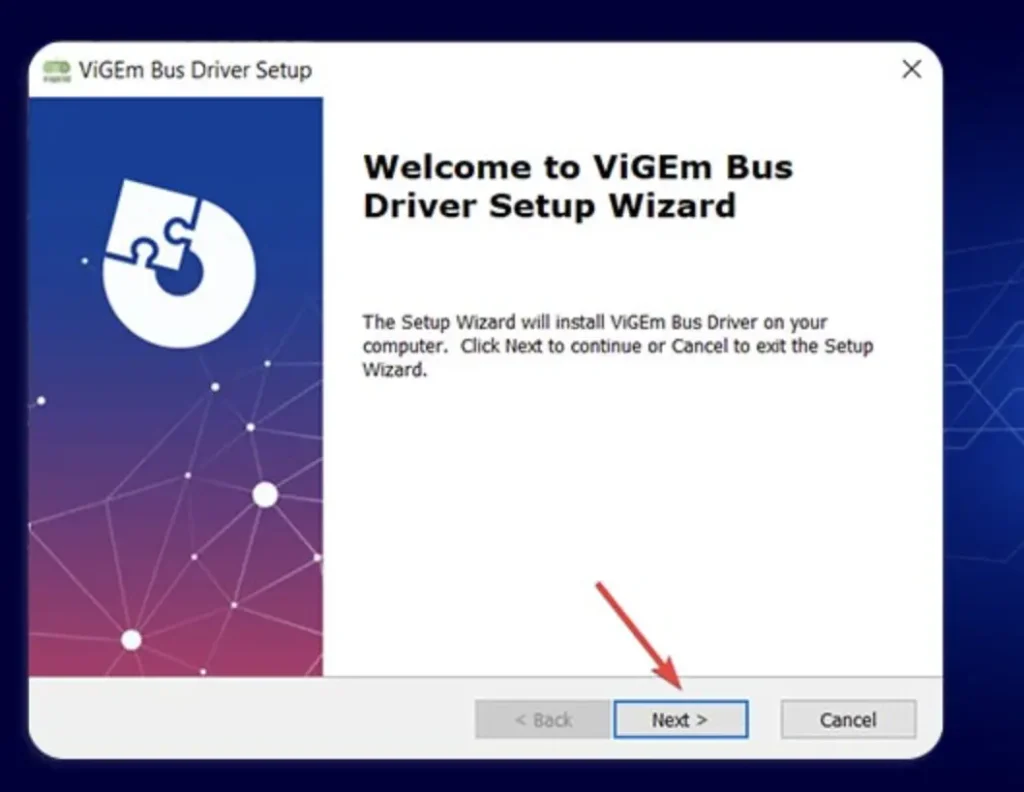
- What it does: Emulates an Xbox 360 controller so games recognize your PS4/PS5 controller.
- Why it matters: Most PC games expect Xbox inputs.
- Install tips: DS4Windows usually installs it for you, but you can also download it from out download page with complete guide
2. HidHide Driver
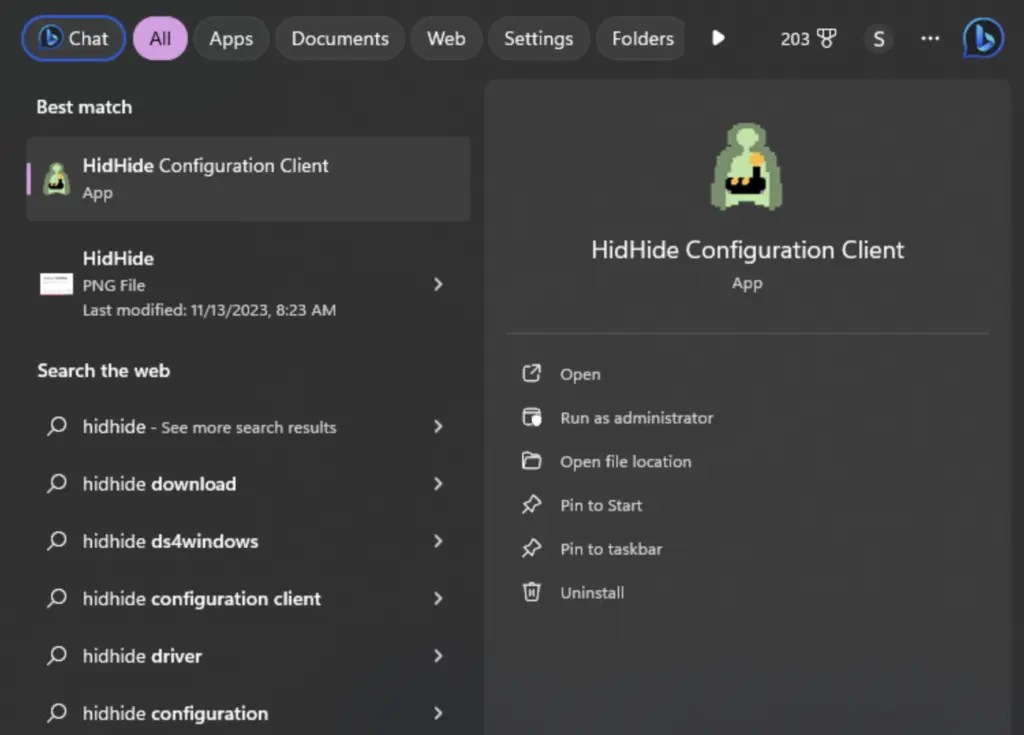
- Purpose: Hides your controller from Windows but not from DS4Windows.
- Why it’s useful: Fixes that annoying “double input” issue where both Windows and DS4Windows are sending controller signals.
- How to get it: Available from DS4Windows settings or its GitHub page.
3. FakerInput Driver
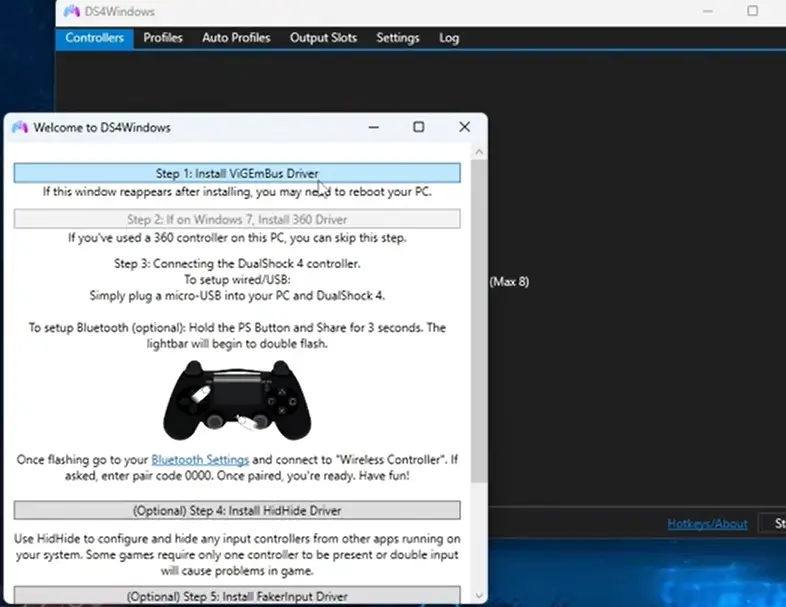
- Use case: For games that block virtual controllers (like Valorant).
- What it does: Sends inputs as keyboard/mouse instead of controller signals.
- How to install: DS4Windows will prompt you, or install manually if needed.
4. Microsoft .NET & Visual C++ Redistributables
- Why they matter: These are system dependencies that DS4Windows needs to run properly.
- How to install: Usually preinstalled on modern Windows systems. If not, download from Microsoft’s site.
5. DS4Windows Application
- This is the core tool that brings everything together. It interfaces with the drivers, translates controller input, and lets you customize settings.
🧠 Optional or Legacy Drivers (Avoid These)
- HidGuardian – Old tool replaced by HidHide. No longer recommended.
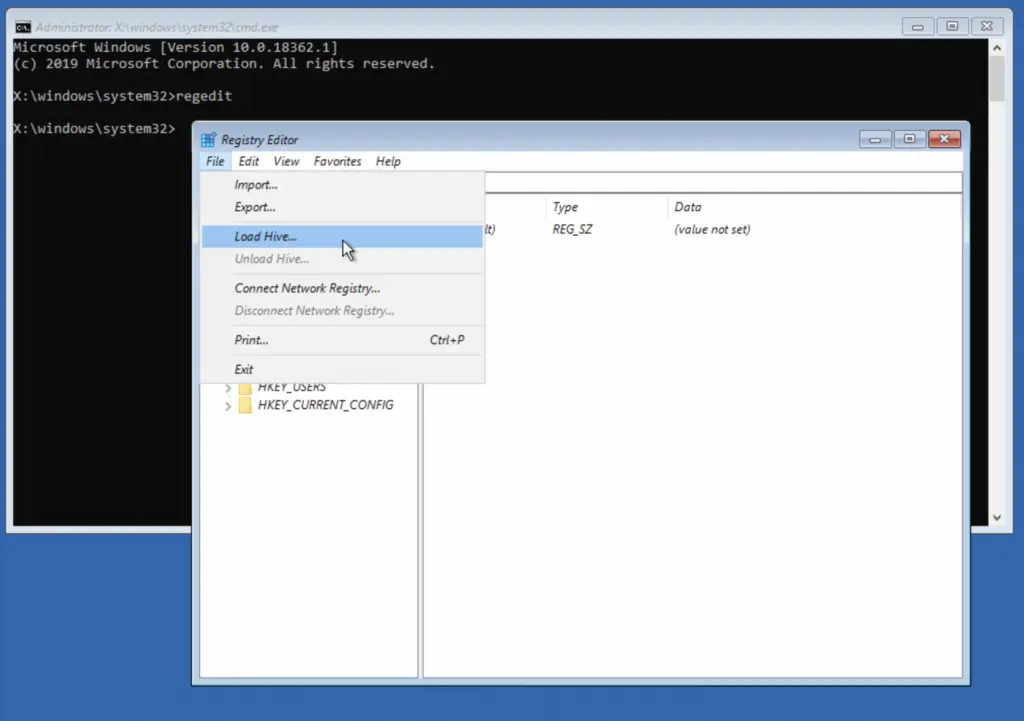
ScpVBus – Replaced by ViGEmBus. May cause conflicts, so uninstall if present.
Driver is Greyed Out or Not Recognized?
- Open Device Manager and uninstall outdated controller drivers
- Reinstall DS4Windows drivers
- Use HidHide to resolve double input issues
❎ How to Uninstall DS4Windows Drivers
Want to clean things up? Here’s how to remove the drivers:
- Open DS4Windows > go to Settings or Drivers tab > select Uninstall
- Or go through Device Manager and uninstall ViGEmBus, HidHide, or other related drivers
- Restart your system afterward
🖥 DS4Windows Drivers on Different Windows Versions
- Windows 10 & 11: Fully supported. Just keep everything up to date.
Windows 7 / 8.1: Some manual installs may be needed (especially for .NET Framework and Visual C++).
Frequently Asked Questions
Q: What is DS4Windows?
It’s a free app that lets your PS4 or PS5 controller work on PC by emulating an Xbox controller.
Q: Why won’t the DS4Windows driver install?
Usually due to missing .NET, antivirus interference, or lack of admin rights.
Q: Can I use my controller without the DS4Windows drivers?
Technically yes, but many games won’t recognize it unless ViGEmBus is installed.
Q: Where do I download DS4Windows drivers?
Always go to https://getds4windows.com to get the latest version and driver installs.
Q: Why does the driver keep disconnecting?
Check for poor USB/Bluetooth connections, reinstall ViGEmBus, and avoid legacy drivers.
Pro Tips for the Best DS4Windows Experience
- Keep DS4Windows updated
- Use the latest Windows 10 or 11 build
- Install and configure ViGEmBus, HidHide, and FakerInput as needed
- Avoid conflicting legacy drivers
- Always reboot after installing/uninstalling drivers
With the right setup and drivers in place, DS4Windows can turn your PS4 or PS5 controller into a powerful gaming tool on any Windows PC. Follow the steps above, and you’ll be gaming with zero input issues in no time.
