Best DS4Windows Alternatives in 2025

DS4Windows has long been a go-to tool for using PlayStation controllers (DualShock 4/5) on PC. However, newer controller mappers now rival or surpass it, especially for Windows, Linux and even Steam Deck users. In 2025, popular alternatives include reWASD, Steam Input (built into Steam), DualSenseX, InputMapper, JoyShockMapper, AntiMicroX, and more. Each has different strengths, supported controllers and platforms, and pricing models. We’ve researched recent articles, forums and GitHub activity to compare the top options.
reWASD

reWASD is a powerful controller mapper for Windows (10/11, including ARM). It supports almost all major pads – Xbox (including Elite), PlayStation (DualShock 4/5) via DS4 emulation, and Nintendo Switch Pro. You can create up to four simultaneous mappings (“configs”), split the DS4/DS5 touchpad into four zones with different controls, add combos, turbo fire and hardware macros. A companion app (“reWASD Junior”) even turns your phone into a controller.
- Compatibility: Windows 10/11 (no native Linux/Mac).
- Controllers: Xbox, DS4/DualSense (via DS4 emulation), Switch Pro (and many third-party).
- Price: Paid software (subscription model introduced v8.0); one-PC lifetime ~€35 (with multi-PC bundles). A free trial exists but advanced features require purchase.
- Pros: Extremely feature-rich (advanced mapping, macros, Elite paddle support, config-sharing community); frequent updates.
- Cons: Windows-only; not free. Some find the UI complex.
- Reputation: Very popular on PC forums and streaming (official reWASD community shares presets).
Steam Input (built-in Steam Mapper)
Steam Input is the controller configurator built into Steam and SteamOS (used on Steam Deck). It supports virtually any gamepad – DualShock/DualSense, Xbox, Switch Joy‑Con/Pro, and more – and lets you remap buttons and triggers via Steam’s GUI. Valve recently added full official support for PS4/PS5 controllers, so Steam can auto-detect and configure them. Key features: action sets, gyro support, and in-game touch menus (for Steam Deck).
- Compatibility: Windows, Linux (SteamOS/Deck), macOS.
- Controllers: PS4/PS5, Xbox, Switch Pro/Joy‑Con, any XInput/DInput pad.
- Price: Free (part of Steam).
- Pros: No extra software needed if you launch games through Steam; supports haptics/gyro; regularly updated by Valve.
- Cons: Only works with games run from Steam (though you can add non-Steam games). Less feature depth for non-Steam apps.
- Reputation: Widely used by PC gamers (27% of Steam’s controller sessions were PlayStation pads recently) and trusted since it’s official.
DualSenseX (formerly DS5 Windows)

DualSenseX DS5 Windows is designed specifically for PlayStation 5’s DualSense controller on PC. It unlocks PS5-exclusive features: adaptive triggers, advanced haptics, motion sensing, speaker and headphone jack support, etc. In other words, it lets Windows games feel like PS5 games when using a DualSense pad.
- Compatibility: Windows 10/11 only (requires .NET).
- Controllers: PlayStation 5 DualSense. (DualShock 4 is not supported.)
- Price: Free limited “GitHub” version (no updates), or paid Steam version (ongoing updates). The Steam version costs ~$15 for one PC (with future updates included)
- Pros: Full DualSense support (adaptive triggers, gyro, etc.) on PC; modern UI; active development (v3.0 released in 2024/2025).
- Cons: Only works with the PS5 controller; older free build is stagnant (new features require paid upgrade). Windows-only.
- Reputation: The community (Steam reviews, reddit) generally praise it for bringing PS5 features to PC.
InputMapper

InputMapper is an older free tool (donationware) originally built for DualShock 4 on Windows. It offers DS4/DualSense specific features: LED color tuning, touchpad/motion settings, and macro editin. It can also emulate an Xbox 360/One pad so games see your DualShock/DualSense as XInput.
- Compatibility: Windows 7/8/10/11 only.
- Controllers: Primarily DualShock 4 (V1/V2) and DualSense (it gained some DS5 support); also Xbox 360/One for emulation.
- Price: Free (with optional donation); contains some unobtrusive ads.
- Pros: Specialized for Sony pads – includes gyro and rumble support, macros, a fairly clean UI. Good profile management.
- Cons: Lacks many advanced features (no multi-mapping or elite paddle support). Development has slowed (last major release years ago).
- Safety: Widely used and generally safe if downloaded from the official site.
- Community: Used by many gamers (InputMapper was even rebranded DS4Windows at one point). However, newer gamers often look for alternatives if they need features beyond DS4 basics.
JoyShockMapper
JoyShockMapper (JSM) is a free, open-source mapper by JibbSmart that excels at gyro aiming and “flick-stick” controls. It supports DualShock 4, DualSense, Joy‑Con, and Switch Pro controllers, letting you convert the controller’s tilt/gyro into mouse-like aim. It’s particularly popular for shooters and VR/PC games that benefit from motion controls.
- Compatibility: Windows and Linux (including Steam Deck). Windows version uses the ViGEm virtual controller driver. A Linux build is available for Steam Deck and PCs.
- Controllers: PS4/PS5, Switch Joy‑Con/Pro, with full gyro and stick mappings.
- Price: Free and open-source.
- Pros: Best-in-class gyro and advanced mapping (flick-stick, modeshifts, simultaneous presses). Officially updated frequently (v3.0+ in 2024/25). Configurable through simple text scripts.
- Cons: Steeper learning curve than others (no fancy GUI by default). Requires installing ViGEm on Windows. Not needed for non-gyro use (i.e. if you just want button remapping, other tools suffice).
- Reputation: Highly regarded in its niche (815 stars on GitHub). Many PCGamingWiki entries and player guides mention JSM for gyro support.
AntiMicroX

AntiMicroX is a free, open-source general mapper forked from the older AntiMicro. It lets you map any gamepad’s buttons/axes to keyboard keys, mouse moves, or scripts. Think of it as an open-source Xpadder. It works on Windows and Linux (some users have built it for Mac as well).
- Compatibility: Windows and Linux (native builds); can run on Steam Deck’s Linux.
- Controllers: Any DirectInput/XInput controller. Good for PS, Xbox, Switch pads, flight sticks, etc.
- Price: Free (GPL3 open-source).
- Pros: Simple interface for button-to-key mapping; supports macros and multiple mapping sets. Actively maintained (v3.5.1 released Oct 2024).
- Cons: UI is dated and less polished. No built-in gyro support or advanced features; you manually assign everything.
- Reputation: One of the most-recommended free alternatives to DS4Windows. Since it’s on GitHub (94 stars), it’s considered safe and community-driven.
Other Tools (Xpadder, JoyToKey, etc.)
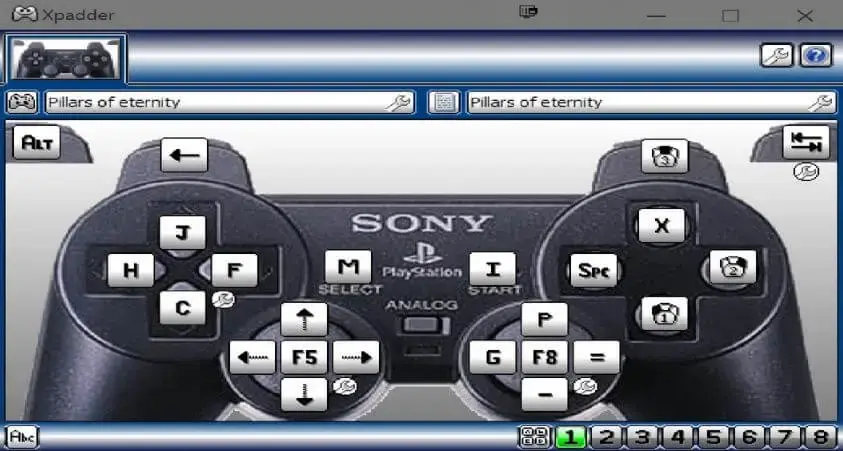
Several legacy apps can serve as DS4Windows stand‑ins, though they’re less modern:
- Xpadder: Windows-only paid tool (~$10). Can map almost any controller to keyboard/mouse. Very popular in the 2010s (4M+ downloads), but hasn’t been updated recently. No native gyro or DS4 special support.
- JoyToKey: Windows shareware ($7) for mapping joysticks to keys. Simple UI, no gyro. Lacks hardware macro depth.
- Pinnacle Game Profiler / Keysticks / DS4Tool / SCPToolkit: These are older Windows mapping/driver tools (some paid, some free) that work with DirectInput pads. Most are outdated or unmaintained and do not support new controllers (DS5) or modern features. Use caution and note they may not support Windows 11 well.
- X360ce: Emulates an Xbox 360 controller for older games. Not a direct DS4 tool, but sometimes used for legacy support.
- Gaming Keyboard Splitter: A niche app that creates virtual Xbox pads from keyboards. It’s different from normal mappers and rarely needed if you have a gamepad.
Comparison of Key Features
| Software | Platforms | Controllers Supported | Price | Notes |
|---|---|---|---|---|
| reWASD | Windows 10/11 | Xbox One/Elite, DS4/5, Switch Pro, etc. | Paid (trial available)rewasd.com | Most features (paddles, macros, profiles); active dev. |
| Steam Input | Win, Linux, macOS | PS4/PS5, Xbox, Switch, etc. | Free (Steam) | Built-in; native PS5 support; works on Deck. |
| DualSenseX | Windows 10/11 | DualSense (PS5) only | Paid (free old) | Unlocks haptics & triggers; Windows only. |
| InputMapper | Windows 10/11 | DS4 (V1/V2), DualSense, Xbox 360/One (via emu) | Free (donation) | Good DS4 features (touchpad, LED); less active dev. |
| JoyShockMapper | Windows, Linux | DS4, DS5, Joy‑Con/Pro | Free | Focus on gyro/flick-stick; frequent updates. |
| AntiMicroX | Windows, Linux | Any controller (XInput/DirectInput) | Free (open-source) | Generic keyboard-mapper; actively maintained. |
| Xpadder | Windows XP+ | Any XInput/DirectInput | Paid (~$10) | Simple mapping; last updated long ago. |
All tools above safely downloadable from their official sites or GitHub.
Pros & Cons (Summary)
- reWASD: Pros: Very powerful (macros, elite paddle support, multi-config).
- Cons: Paid, Windows-only.
- Steam Input: Pros: Free, supports all major controllers (including PS5), works on Steam Deck/PC.
- Cons: Only within Steam; no official stand-alone app.
- DualSenseX: Pros: Only mapper with full DualSense (PS5) features (adaptive triggers, etc.).
- Cons: PS5 pad only, paid for new updates.
- InputMapper: Pros: Free, great for DualShock 4 specifics (touchpad, LED, gyro).
- Cons: Out-of-date, Windows-only, no new features for PS5.
- JoyShockMapper: Pros: Free, best gyro/flick-stick control for DS4/DS5/Switch controllers.
- Cons: More complex to configure; Windows/Linux only.
- AntiMicroX: Pros: Free open-source, works on Windows & Linux; straightforward mapping.
- Cons: Limited advanced features; UI feels old.
DS4Windows vs Alternatives in 2025: Is It Still Necessary?
DS4Windows has long been the go-to solution for using PlayStation controllers (especially DS4 and DualSense) on Windows. But with the evolution of tools like reWASD, Steam Input, DualSenseX, and InputMapper, many users are questioning whether DS4Windows is necessary in 2025. Below, we offer in-depth comparisons, tables, and an FAQ to help you make an informed choice.
DS4Windows vs reWASD
| Software | Supported Controllers | Compatibility | Features | Price | Pros/Cons |
|---|---|---|---|---|---|
| DS4Windows | DualShock 4, DualSense (limited), Xbox (via ViGEm) | Windows only | Basic remapping, profiles, lightbar, touchpad, macros (limited) | Free | Pros: Lightweight, open-source.\nCons: Limited updates, less modern interface. |
| reWASD | Xbox, DualShock 4/5, Switch Pro, third-party pads | Windows 10/11 (ARM too) | Advanced remapping, macros, profiles, trigger zones, config sharing | Paid (~€35 lifetime) | Pros: Highly customizable, frequent updates.\nCons: Paid, Windows-only, steeper learning curve. |
DS4Windows vs DualSenseX (DS4 vs DSX)
| Software | Supported Controllers | Compatibility | Features | Price | Pros/Cons |
| DS4Windows | DualShock 4, some DS5 support | Windows only | Light remapping, LED support, older ViGEm driver based mapping | Free | Pros: Free, community-driven.\nCons: Limited DualSense feature support. |
| DualSenseX | DualSense only | Windows 10/11 | Adaptive triggers, haptics, speaker support, motion sensors | Free (limited) / Paid | Pros: Best PS5 experience on PC.\nCons: Paid for updates, only supports PS5 controller. |
DS4Windows vs Steam Input (Lag & Features)
| Software | Supported Controllers | Compatibility | Features | Price | Pros/Cons |
| DS4Windows | DS4/DS5 (partial), Xbox via ViGEm | Windows only | Basic remapping, macros (basic), lightbar | Free | Pros: Simple, quick setup.\nCons: Limited to ViGEm functionality, lacks gyro, no SteamOS support. |
| Steam Input | PS4/PS5, Xbox, Switch Joy-Con/Pro, others | Windows, Linux, macOS, SteamOS | Full remapping, gyro, touch menus, action layers, Steam Deck native | Free | Pros: Built-in to Steam, full controller support, frequent updates.\nCons: Works best only with Steam games. |
Steam Input Lag vs DS4Windows
In terms of input lag, Steam Input has recently improved drastically with native PS5 support and Deck optimization. DS4Windows, by comparison, relies on older drivers which may introduce slight lag, especially if Bluetooth connections aren’t optimized.
DS4Windows vs InputMapper
| Software | Supported Controllers | Compatibility | Features | Price | Pros/Cons |
| DS4Windows | DS4, DS5 (basic), Xbox | Windows only | LED support, touchpad input, light remapping | Free | Pros: Lightweight and free.\nCons: Outdated, lacks advanced DualSense features. |
| InputMapper | DS4, DualSense (partial), Xbox (via emulation) | Windows 7–11 | LED customization, gyro, macros, XInput emulation | Free (donation) | Pros: Great DS4 customization.\nCons: Slower development, limited PS5 support. |
Is DS4Windows Necessary or Legit in 2025?
Is DS4Windows still necessary in 2025? Only if you:
- Use a DualShock 4 and want basic remapping on Windows
- Prefer lightweight, free, open-source tools
However, reWASD, Steam Input, and DualSenseX provide more features and better controller support. If you’re using a PS5 DualSense, DSX or Steam Input is recommended.
Is DS4Windows legit and safe? Yes, as long as you download it from the official GitHub or trusted sources (e.g. Ryochan7’s repo). Avoid unofficial mirrors.
FAQ
Q: Is DS4Windows legit?
Yes, DS4Windows is a safe and widely trusted open-source project, especially the version maintained by Ryochan7.
Q: Is DS4Windows necessary for DualSense on PC?
Not anymore. DualSenseX and Steam Input offer better DualSense support in 2025.
Q: Can I use Steam Input instead of DS4Windows?
Yes, especially if you’re playing through Steam. Steam Input supports DS4/DS5, Xbox, and Switch controllers.
Q: What is the difference between DS4Windows and reWASD?
reWASD offers significantly more customization (macros, triggers, profiles), but is paid. DS4Windows is free but limited.
Q: Does DS4Windows still work on Windows 11?
Yes, but not all features (like PS5 haptics) are supported.
Q: DS4Windows run as task vs program?
Running as a task starts it automatically on boot. Running as a program gives more control manually.
Q: What is the best free alternative to DS4Windows?
AntiMicroX is often cited as the top free, open-source alternative. It runs on Windows and Linux and lets you map gamepad inputs to keys/mouse. JoyShockMapper is also free (best for gyro controls). Steam’s built-in Input Configurator is free on any OS with Steam.
Q: Can I use a PS5 DualSense controller on Windows 11 without DS4Windows?
Yes. You can connect the DualSense via USB/Bluetooth and use tools like Steam Input (free) or DualSenseX. DualSenseX (paid version) supports adaptive triggers and haptics. Steam Input now has official PS5 support. Both work on Windows.
Q: Do these tools work on Steam Deck or Linux?
Steam Input is native on SteamOS (used by Steam Deck) and fully supports PS/Xbox controllers. JoyShockMapper can be built on Linux for Steam Deck (it has Linux instructions). AntiMicroX also has Linux builds. reWASD, DualSenseX, and InputMapper are Windows-only and won’t run natively on Deck/Linux.
Q: Is it safe to download these mappers?
All software mentioned above is widely used and available from official sources. For open-source tools (AntiMicroX, JoyShockMapper), use the GitHub release pages. For reWASD or DualSenseX, download only from their official sites or Steam page. Always avoid unverified “third-party” downloads. According to user reports, these tools are generally safe and frequently updated.
Q: Which mapper should I choose?
It depends on your needs:
- If you want advanced customization on Windows and don’t mind paying, reWASD is very powerful.
- If you play mostly through Steam (especially on Steam Deck) and want a free, general solution, use Steam Input.
- If you have a PS5 controller and want full haptic feedback, use DualSenseX.
- If you have DualShock/DS5 and want free software, try JoyShockMapper or InputMapper for basic mapping (JSM for gyro).
- For Linux users or any OS, AntiMicroX is a safe open-source choice.
Each tool has active communities (Discord/Reddit/GitHub), so you can find presets or help. Overall, these alternatives ensure you can map PS4/PS5, Xbox, and other controllers on PC, with varying features and costs.


